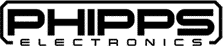Introduction
Getting started with Linux can be overwhelming, but mastering some basic Linux commands will help you get up and running quickly. This cheat sheet covers essential commands that are perfect for working on a Raspberry Pi or any other single-board computers like BeagleBoard, BeagleBone, Asus Tinker Board, and many others. Whether you’re a beginner or just need a quick reference, these commands will make navigating and managing your Linux system much easier.
Files and Navigating
| Command | Description |
|---|---|
| ls | Directory listing (list all files/folders on a current directory) |
| ls -l | Directory listing, with the file details in a formatted way, easier to read |
| ls -la | Directory listing the same as ls -l but this will also display hidden files |
| cd dir | Change directory to dir (dir will be directory name) |
| cd .. | Change to the parent directory |
| cd ../dir | Change to dir in the parent directory (dir is replaced with a specific directory) |
| cd | Change to the home directory |
| pwd | Show current directory |
| mkdir dir | Create a directory dir (replace dir with your chosen name) |
| rm file | Delete a file |
| rm -f dir | Force remove a file |
| rm -r dir | Delete directory dir |
| rm -rf dir | Remove directory dir |
| rm -rf / | If run by a superuser, will delete every file on the system (DO NOT DO THIS) |
| cp file1 file2 | copy file1 to file2 |
| mv file1 file2 | Rename file1 to file2 |
| mv file1 dir/file2 | Move file1 to dir as file2 |
| touch file | Create or update file |
| cat file | Output contents of a file |
| cat > file | Write standard input into a file |
| cat >> file | Append standard input into a file |
| tail -f file | Output contents of a file as it grows |
Networking
| Command | Description |
|---|---|
| ping host | Ping host |
| whois domain | Get whois for a domain |
| dig domain | Get DNS for domain |
| dig -x host | Reserve lookup host |
| wget file | Download file |
| wget -c file | Continue a stopped download |
| wget -r url | Recursively download files from a URL |
| curl url | Outputs the webpage from a URL |
| curl -o hello.html URL | Writes the page to hello.html |
| ssh user@host | Connect to host as user |
| ssh -p port user@host | Connect using port |
| ssh -D user@host | Connect & use bind port |
Processes
| Command | Description |
|---|---|
| ps | Display currently active processes |
| ps aux | Detailed outputs |
| kill pid | Kill process with process id (pid) |
| killall proc | Kill all processes named proc |
System Information
| Command | Description |
|---|---|
| date | Show current date / time |
| uptime | Show uptime |
| whoami | Currently logged in user |
| w | Display who is online |
| cat /proc/cpuinfo | Displays CPU information |
| cat /proc/meminfo | Displays memory information |
| free | Show memory and swap usage |
| du | Show directory space usage |
| du -sh | Displays readable sizes in GB |
| df | Show disk usage |
| uname | Add "-a" after the command to show all kernal information, for more specific information the following switches can be used "-m, -r, -v, -n" |
| sudo -lshw | Calls the lshw tool which gathers vast information about the computer’s hardware such as CPU, disks, memory, USB controllers etc |
| lscpu | Display CPU information |
| lsusb | Displays USB controllers information |
| lspci | Displays PCI devices information |
Compressing
| Command | Description | Switches | Switch Description |
|---|---|---|---|
| tar cf file.tar files | Tar files into file.tar | ||
| tar xf file.tar | Untar into a current directory | ||
| tar tf file.tar | Show contents of archive | c | Create an archive |
| t | Table of contents | ||
| x | Extract | ||
| z | Use zip / gzip | ||
| f | Specify a filename | ||
| j | Bzip2 compression | ||
| w | Ask for confirmation | ||
| k | Do not overwrite | ||
| T | Files from a file | ||
| v | Verbose |
Permissions
| Command | Description | Switches | Switch Description |
|---|---|---|---|
| chmod octal file | Change permissions of a file | 4 | Read (r) |
| 2 | Write (w) | ||
| 1 | Execute (x) | ||
| chmod 777 | rwx for everyone | ||
| chmod 755 | rw for the owner, rx for group world |
Calculating the number for permissions in chmod is done by adding the numbers for the permission you want granted. For example if you wanted to give read, write and execute permissions, you would add 4+2+1 = 7 (refer to the table above for which numbers relate to which permission). The 3 numbers in the chmod permission is broken up into the first number being the owners permissions, followed by the groups permissions and finally the publics permissions.
Other Useful Commands
| Command | Description |
|---|---|
| grep pattern files | Search in files for a pattern |
| grep -r pattern dir | Search for pattern recursively in dir |
| locate file | Find all instances of a file |
| whereis app | Show possible locations of app |
| man command | Show manual page for a command |
Conclusion
In conclusion, mastering these basic Linux commands is crucial for efficiently managing your Linux system, whether you’re using a Raspberry Pi, BeagleBoard, BeagleBone, Asus Tinker Board, or any other single-board computer. These commands serve as the foundation for more advanced Linux operations and will significantly enhance your productivity and confidence in using the Linux command line. Keep this cheat sheet handy as you continue to explore and work with Linux, and you’ll find that these essential commands will become second nature in no time.